This article offers a comprehensive guide on restarting your Galaxy phone using various methods: physical buttons, Quick settings panel, and automatic optimization.
You’ll also learn how to force restart for severe freezes and when to use each approach for optimal device performance.
How to restart using the physical buttons
- Press and hold the Volume Down and Power buttons for a couple of seconds.
- When the Power menu shows, tap Restart.
- Tap Restart again to confirm.
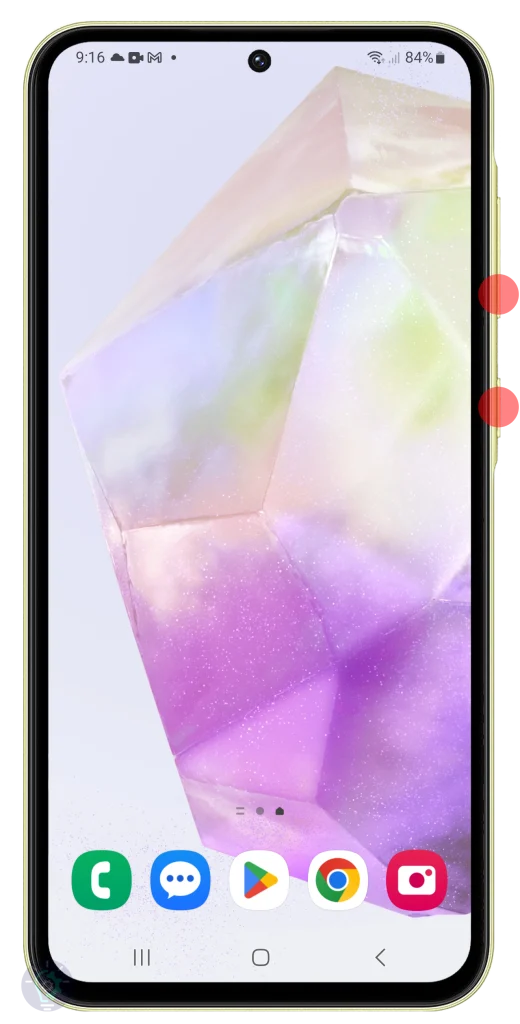

This procedure is used when your phone is experiencing issues that a simple restart might fix. This could include apps crashing, the phone running slowly, or general unresponsiveness.
How to restart from the Quick settings panel
- Swipe down from the top of the screen twice to pull down the Quick settings panel.
- Tap the Power icon to view the power menu.
- Tap Power off and confirm your action.
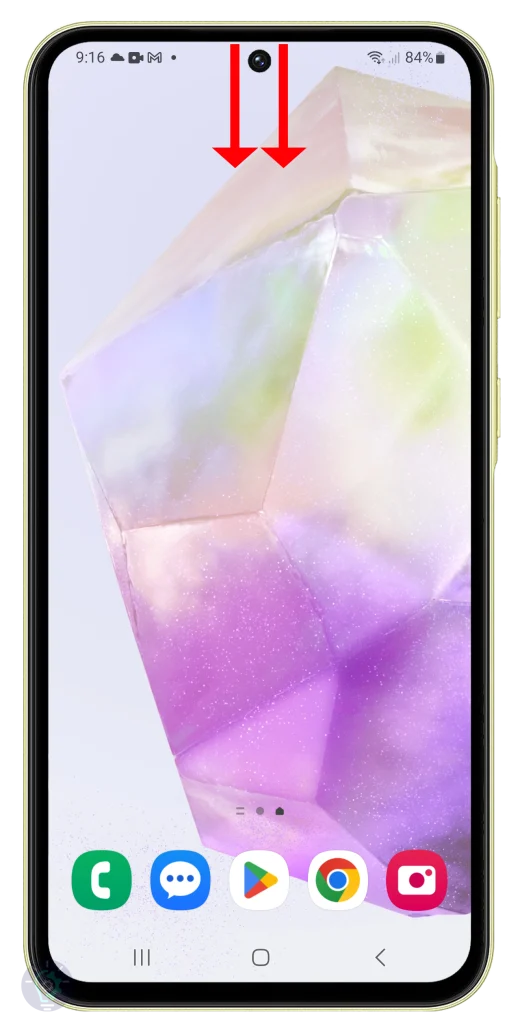

This procedure is used primarily for convenience. It’s a faster way to restart your phone than using the physical buttons, especially if those buttons are difficult to reach or if you prefer a more streamlined process.
How to Auto restart using Auto optimization
1. Pull up the App drawer and tap Settings.
2. Swipe up to find Device care and tap on it once found.
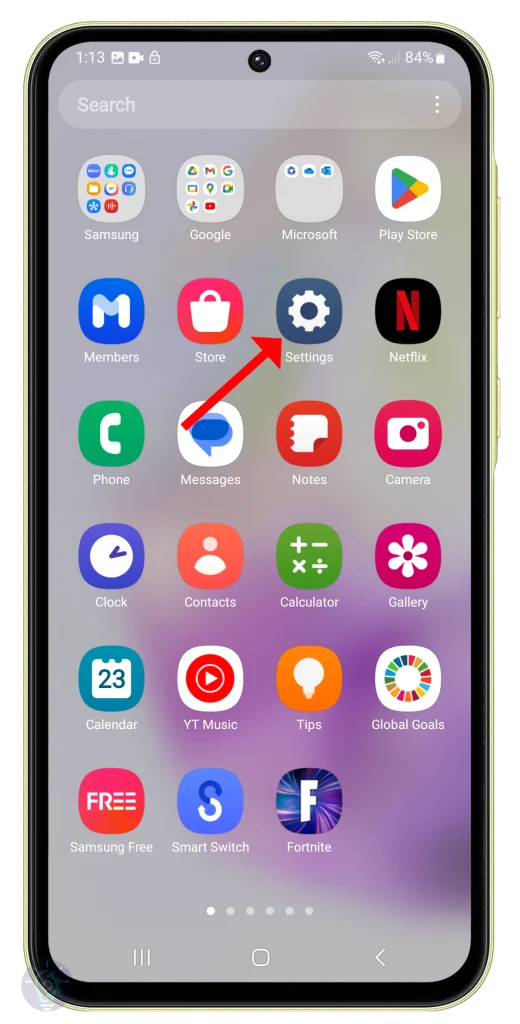
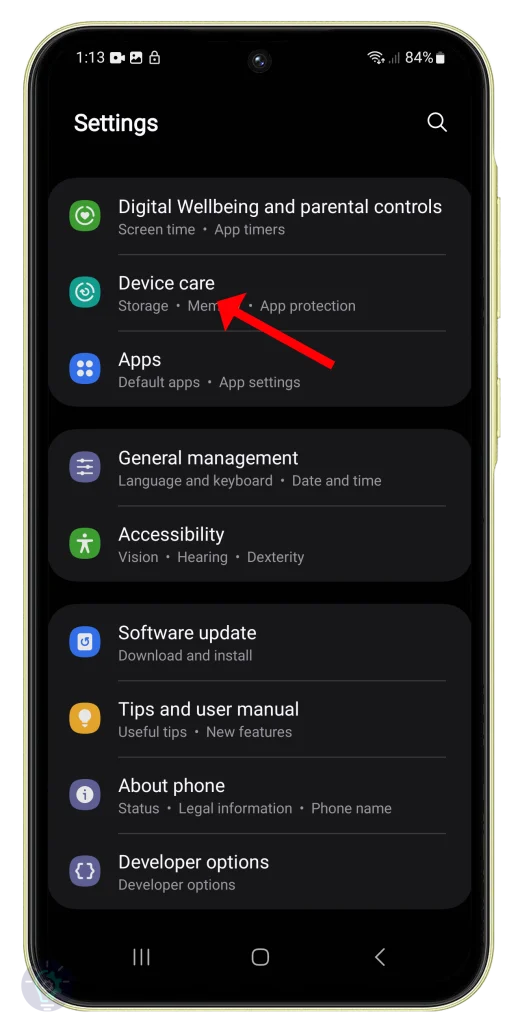
3. Swipe up a bit and tap Auto optimization.
4. Tap Auto restart.
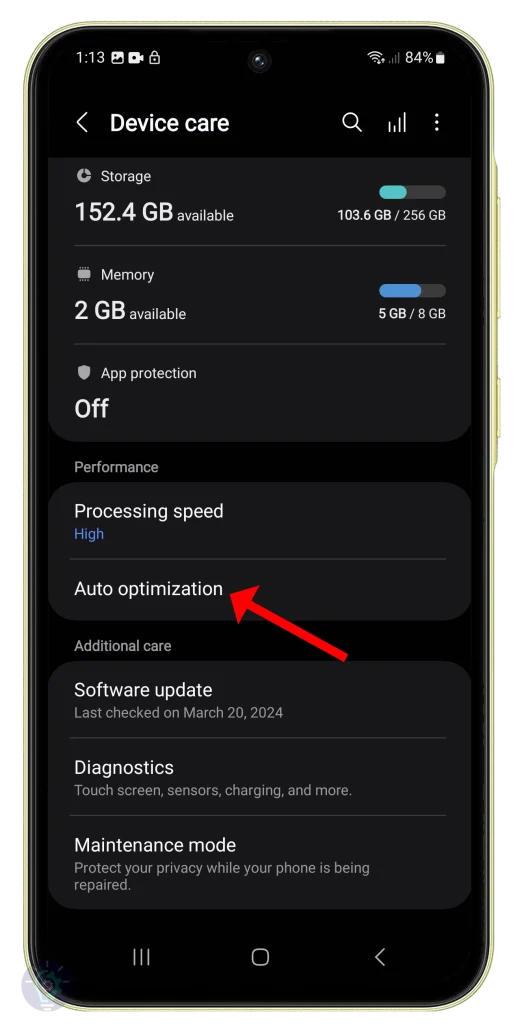
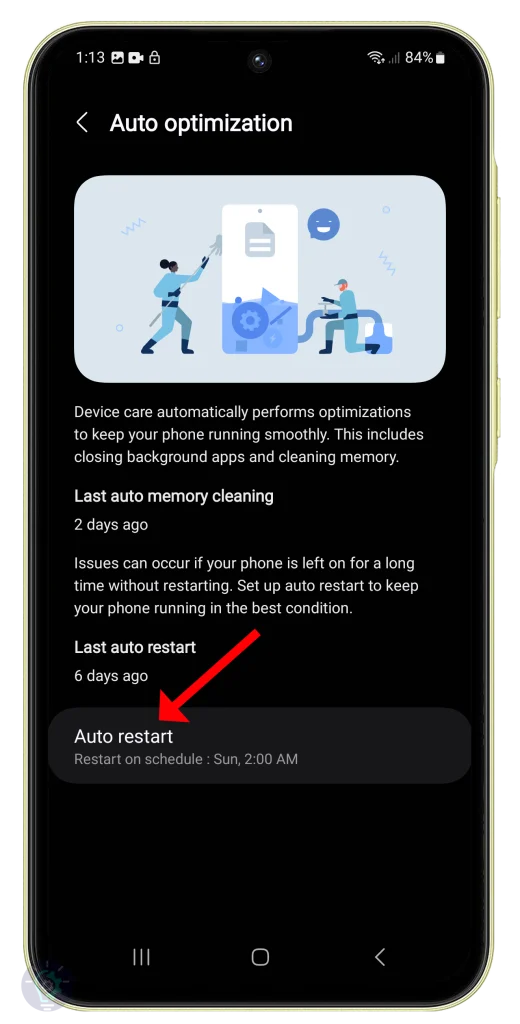
5. Enable the switch next to Restart when needed.
6. You can also enable Restart on schedule and set a specific day and time for your phone to restart.
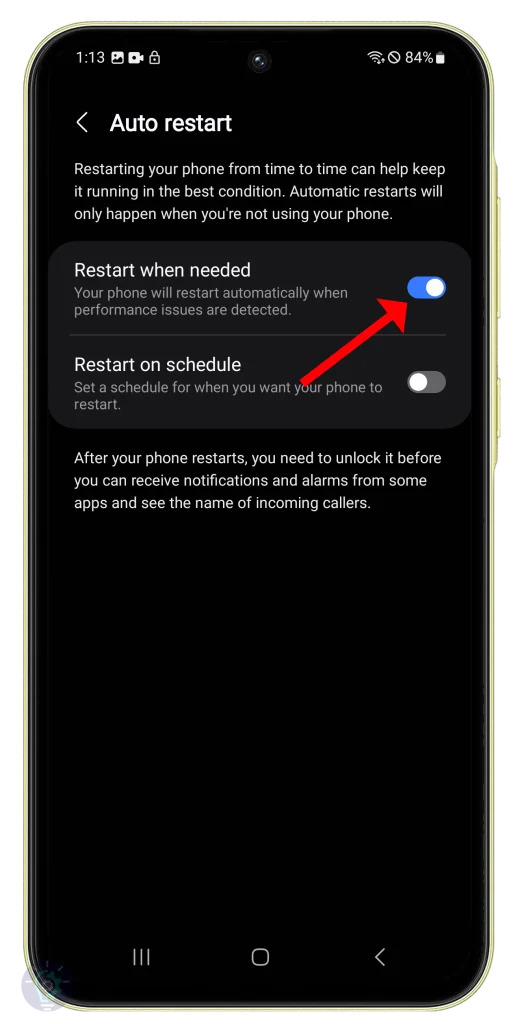
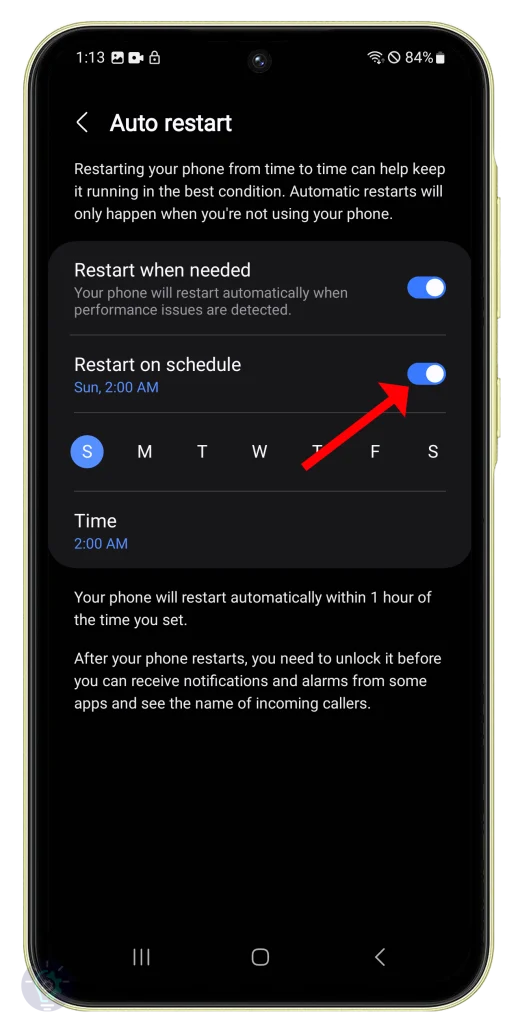
Once set, your phone will restart automatically withing 1 hour of the time you set.
This procedure is used when you want your phone to proactively maintain its performance by automatically restarting itself at a set time. This can be helpful if you find your phone tends to slow down over time or if you simply prefer the peace of mind that comes with a regular refresh.
How to Force restart
1. Press and hold the Volume down and Power buttons for 10 seconds.
2. The phone will shut down and may vibrate slightly before turning back on.
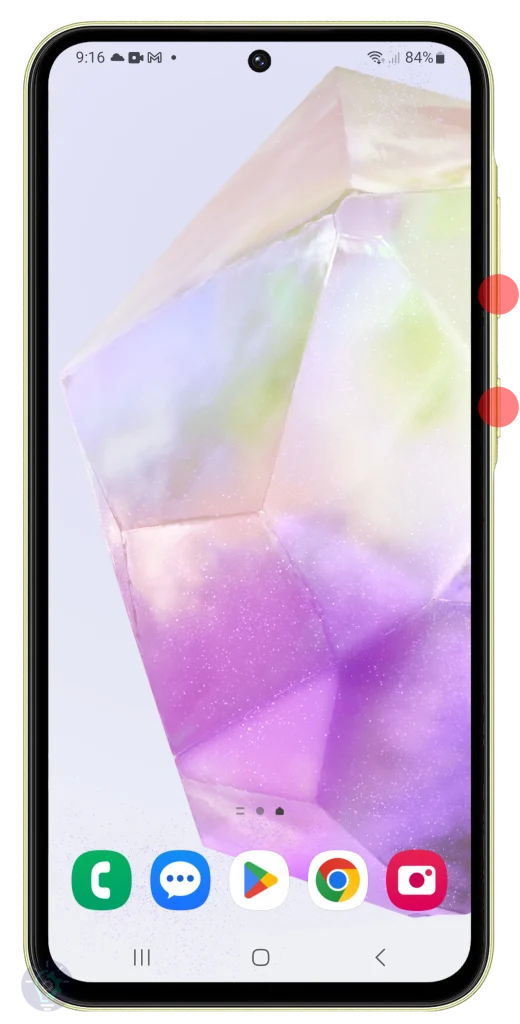
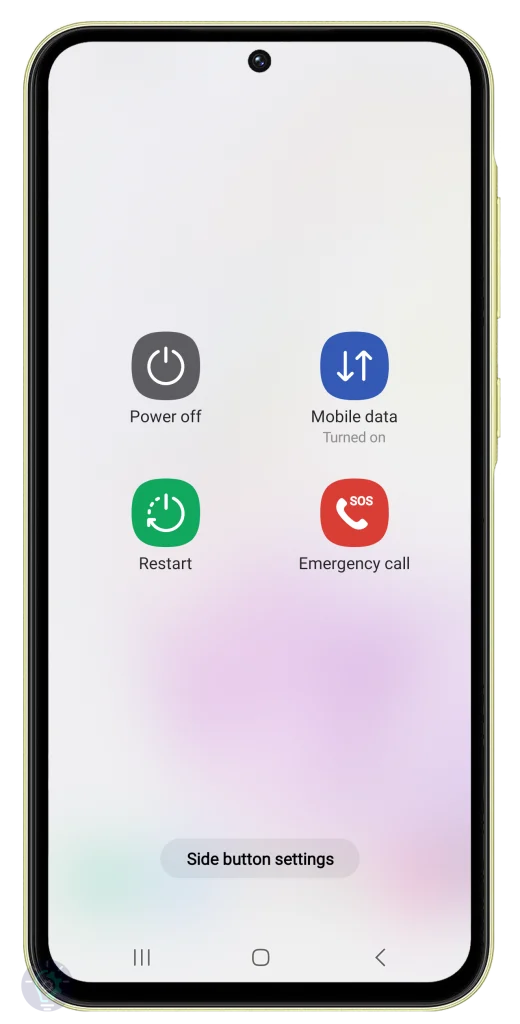
3. Release the keys when the Samsung logo appears on the screen.
4. Your phone will continue to boot up.

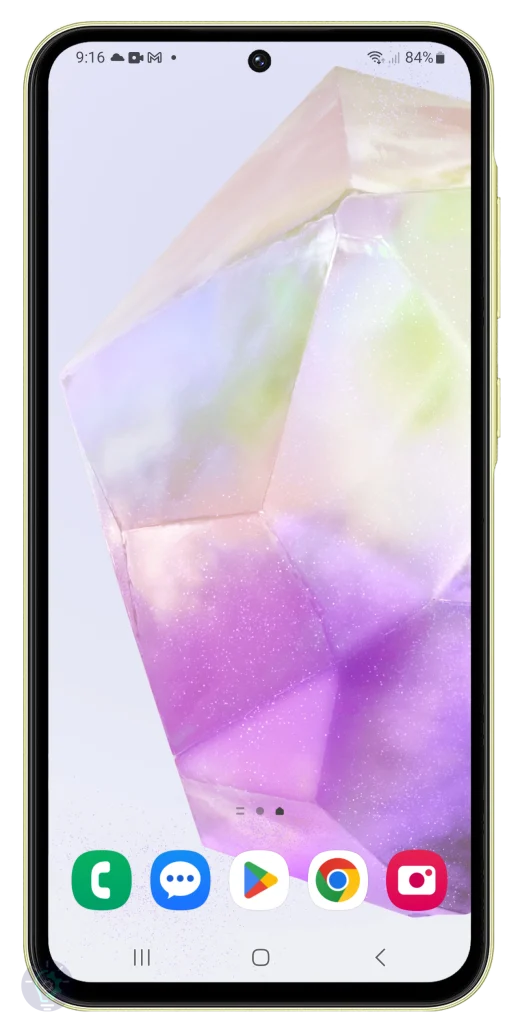
A force restart is used when your phone becomes completely frozen and unresponsive to any button presses or screen taps. This is a last resort option when a normal restart isn’t possible due to the severity of the phone’s malfunction.

He is a high school senior with an innate flair for technology, boasts an impressive three-year track record in repairing smartphones and computers. As the founder of TechCentral.ph, Leie has carved out a niche in the tech world. His insightful articles on LinkedIn and Medium showcase his passion for innovation and his commitment to sharing knowledge. Keep an eye on this rising star—his journey is just beginning! 🌟📱💡

