Sometimes your Infinix Note 30 5G might feel a little sluggish, especially if you have a lot of apps running at once. Managing background processes can be a great way to free up resources, improve performance, and even potentially boost battery life.
In this article, we’ll guide you through how to control background process limits on your device.
How to Set Background Process Limit on Infinix Note 30 5g
A. Enabling Developer Options
- Start by opening the Settings app on your phone.
- Scroll down the Settings menu and select System.
- If you see Developer Options listed, skip to step 5. If not, you’ll need to enable it:
- Locate the About phone option (it may be within the System menu)
- Find the Build number entry and tap it repeatedly (usually about 7 times). You’ll see a message indicating Developer Options are now enabled.
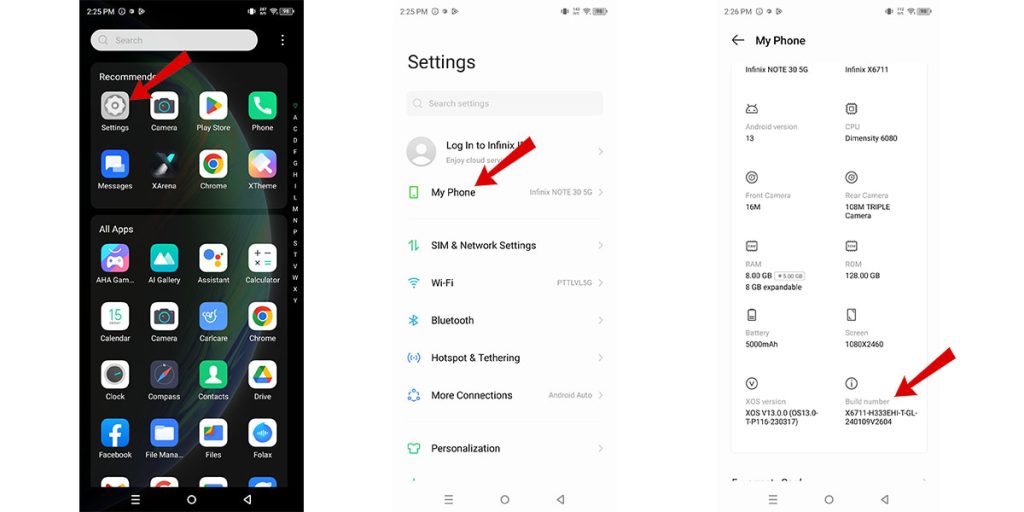
B. Setting the Background Process Limit
Step 1: Go back to the main System menu and tap on Developer Options.
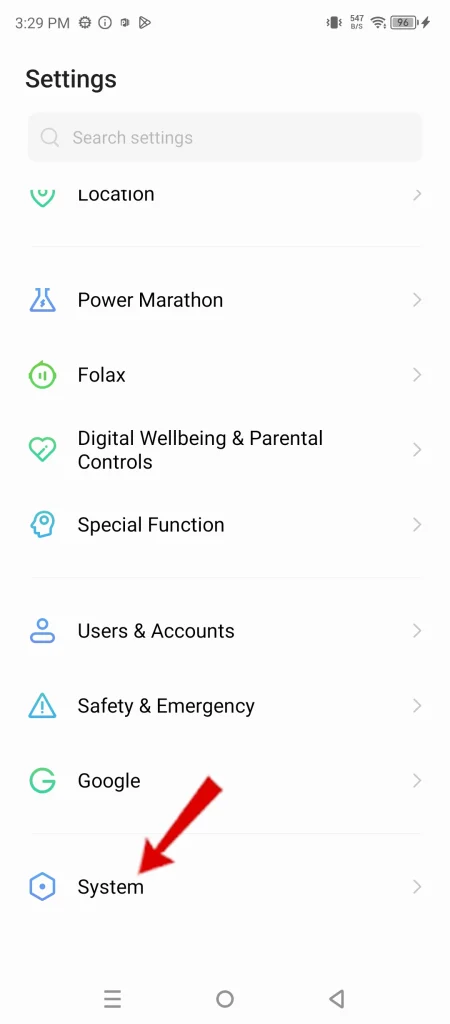
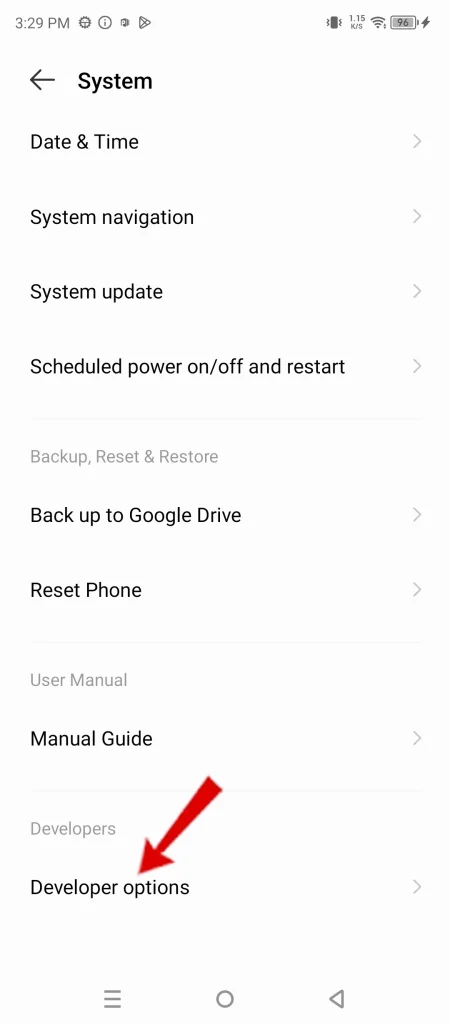
Step 2: Scroll down until you find the Apps section. and then tap on Background process limit.
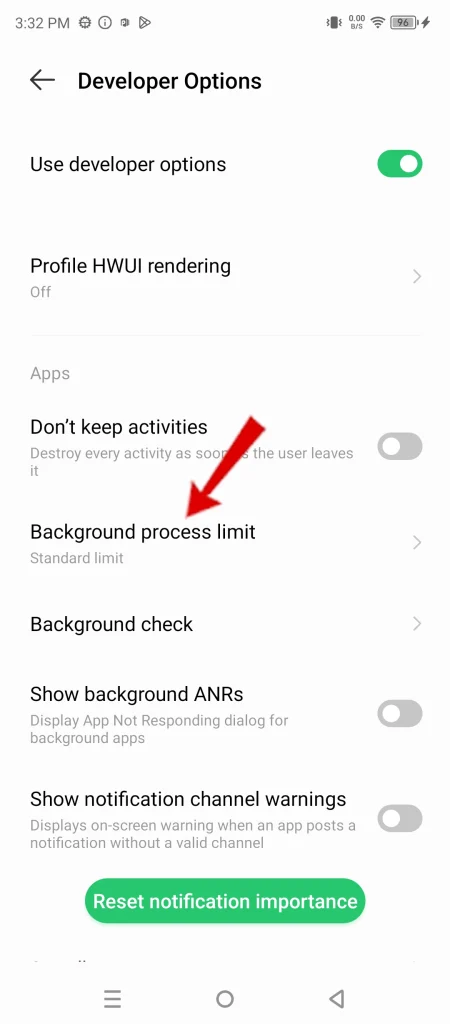
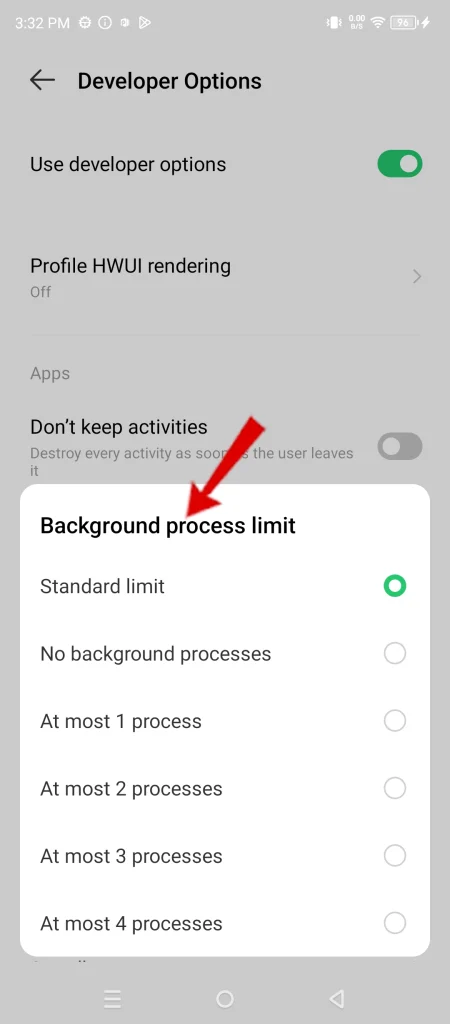
Step 3: Choose your desired limit:
- Standard limit: This is the default setting, allowing a normal number of apps to run in the background.
- No background processes: Prevents any apps from running in the background.
- At most (1, 2, 3, 4) process: Allows you to set a specific maximum number of background processes.
Why is Setting Background Process Limits Important?
- Enhanced Performance: Limiting background processes helps ensure that your phone’s resources are focused on the tasks you are actively using, making it feel faster and more responsive.
- Improved Battery Life: Apps running in the background can drain your battery. Reducing these processes can extend your phone’s usage time between charges.
- Greater Control: This feature puts you in charge of how your phone operates, letting you customize the balance between multitasking convenience and system performance.
And that’s it!

Online Content Service Provider (Tech Writer) Since 2012.

