Sometimes, you might run into Wi-Fi connectivity problems on your Infinix Note 30 5G. These could range from slow internet speeds to difficulties connecting to known networks.
A quick and often effective solution is to reset your Wi-Fi settings. This process clears saved networks and passwords, allowing for a fresh start.
How to Reset Wi-Fi Settings on Your Infinix Note 30 5G
Follow these simple steps to reset the Wi-Fi settings on your smartphone:
1. Access Settings
- Locate and open the “Settings” app on your Infinix Note 30 5G.
2. Find the System Settings
- Scroll down within the Settings menu and tap on the “System” option.
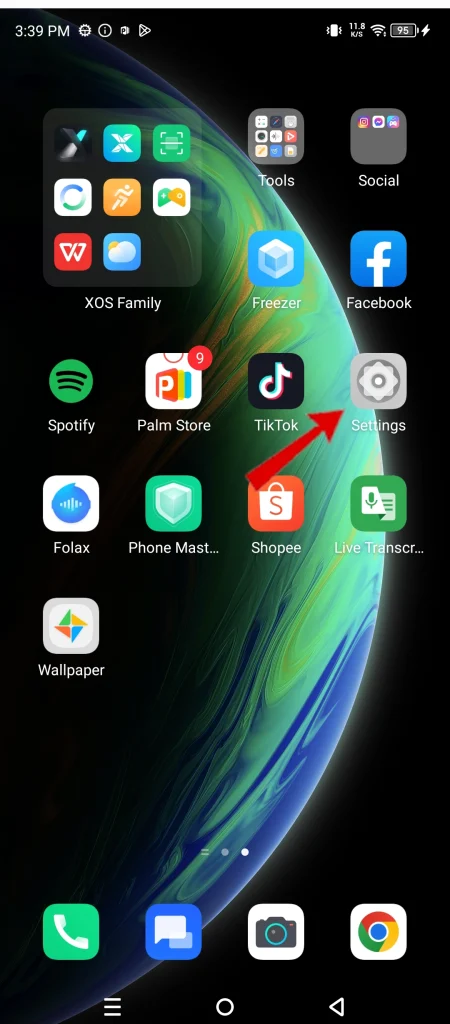
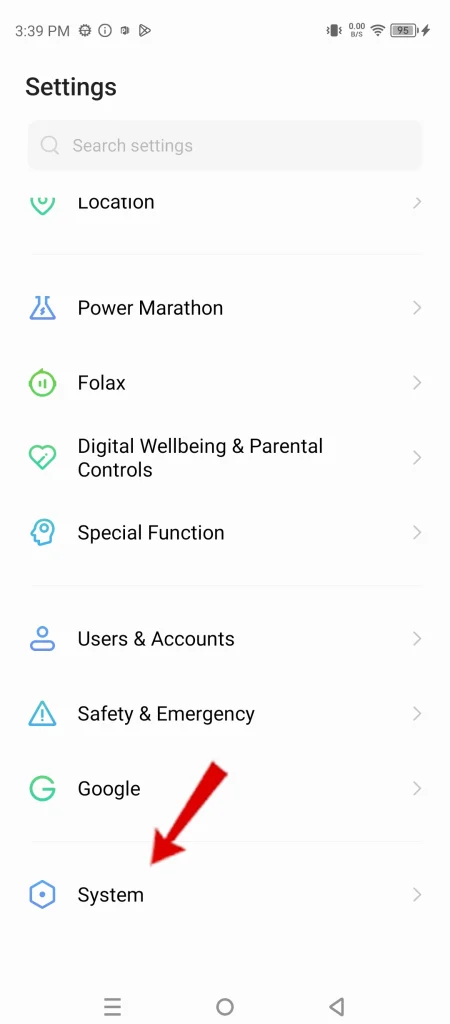
3. Locate Reset Options
- In the System menu, look for “Reset Phone” or a similar option that provides reset functions.
4. Choose Wi-Fi Reset
- Select the option specifically labeled “Reset Wi-Fi settings,” “Reset Wi-Fi, mobile & Bluetooth,” or something similar.
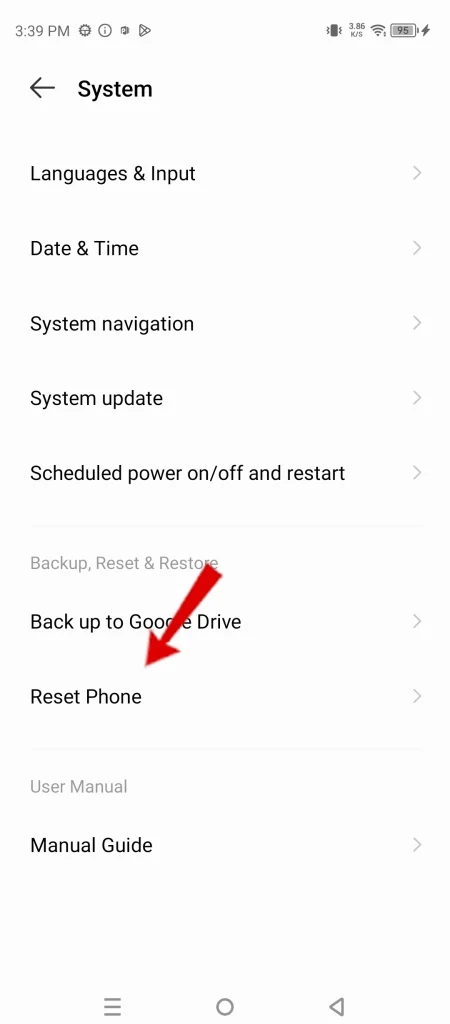
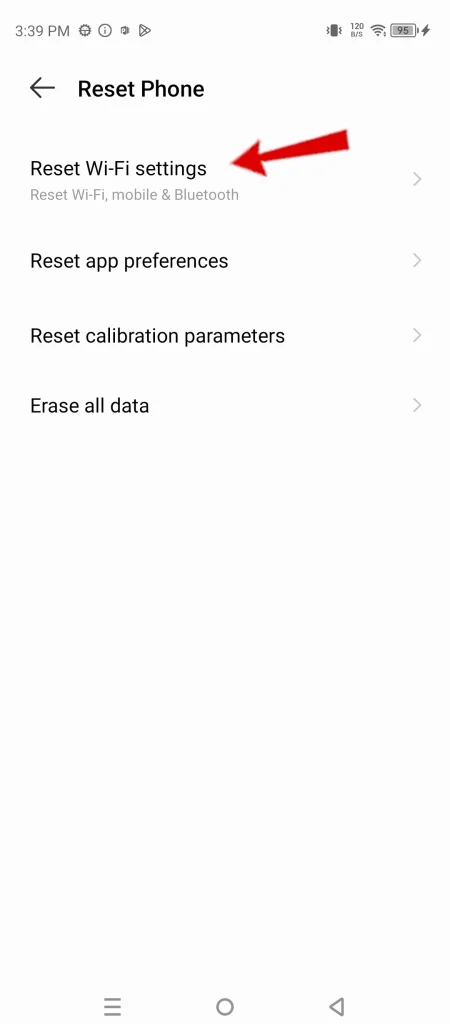
5. Confirm Reset
- Carefully read the warning message explaining what will be cleared. If you’re ready to proceed, tap “Reset” or the equivalent confirmation button.
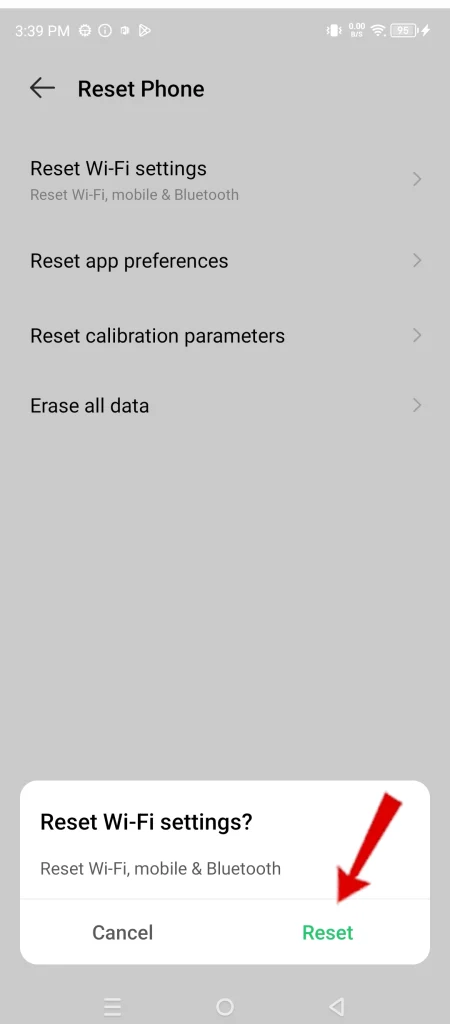
Why Resetting Wi-Fi Settings is Important
Resetting your Wi-Fi settings can help resolve the following issues:
- Connection problems: Resets can fix issues where your phone won’t connect to a Wi-Fi network or experiences frequent disconnections.
- Incorrect passwords: Clears any incorrectly saved Wi-Fi passwords that might be causing issues.
- Network congestion: In areas with lots of Wi-Fi networks, resetting can help select the best channels for improved performance.
Please note: Resetting Wi-Fi settings won’t delete your personal data, but remember that you’ll need to re-enter passwords for your saved Wi-Fi networks after the reset.

He is a high school senior with an innate flair for technology, boasts an impressive three-year track record in repairing smartphones and computers. As the founder of TechCentral.ph, Leie has carved out a niche in the tech world. His insightful articles on LinkedIn and Medium showcase his passion for innovation and his commitment to sharing knowledge. Keep an eye on this rising star—his journey is just beginning! 🌟📱💡

