Is your Infinix Note 30 5G touch screen acting strangely? Perhaps taps aren’t registering correctly, or swipes feel inaccurate. In such cases, resetting the calibration parameters on your phone might be the solution.
This process resets the phone’s sensors to their default settings, potentially fixing minor touch response issues.
How to Reset Calibration Parameters
Here’s a step-by-step guide on resetting calibration parameters on your Infinix Note 30 5G:
Step 1: Access Settings: Begin by swiping down from the notification bar and tapping the gear icon, or by finding the “Settings” app in your app drawer.
Step 2: Navigate to System: Within Settings, scroll down and tap on “System.” This section houses various system-level options for your phone.
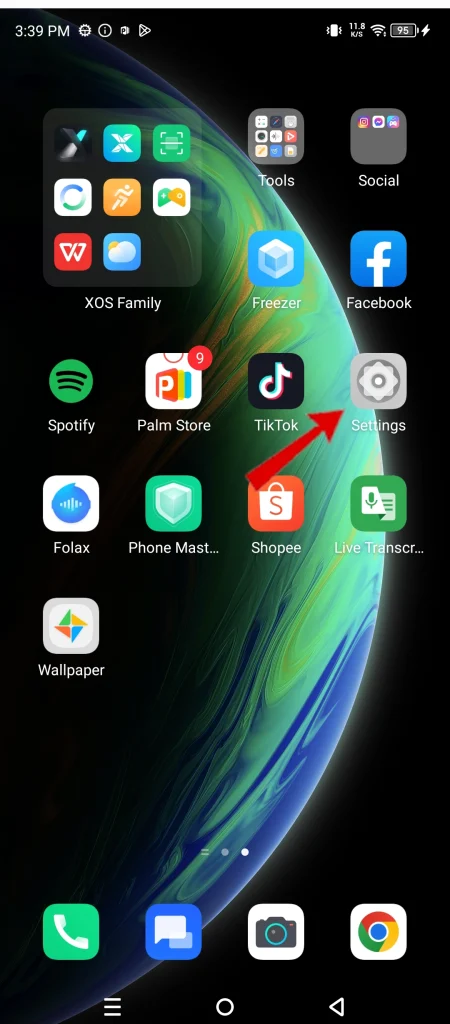
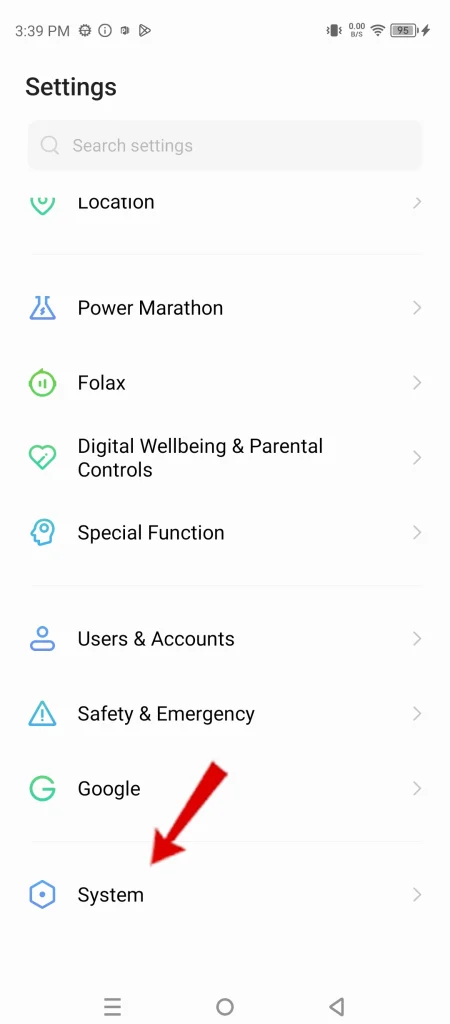
Step 3: Find Reset Phone: Look for the option labeled “Reset Phone” and tap on it. This will present you with several reset functionalities.
Step 4: Choose Calibration Parameter Reset: Among the reset options, select “Reset calibration parameters.” A warning message will appear, informing you that this process will reset compass, gyroscope, and touch screen calibrations.
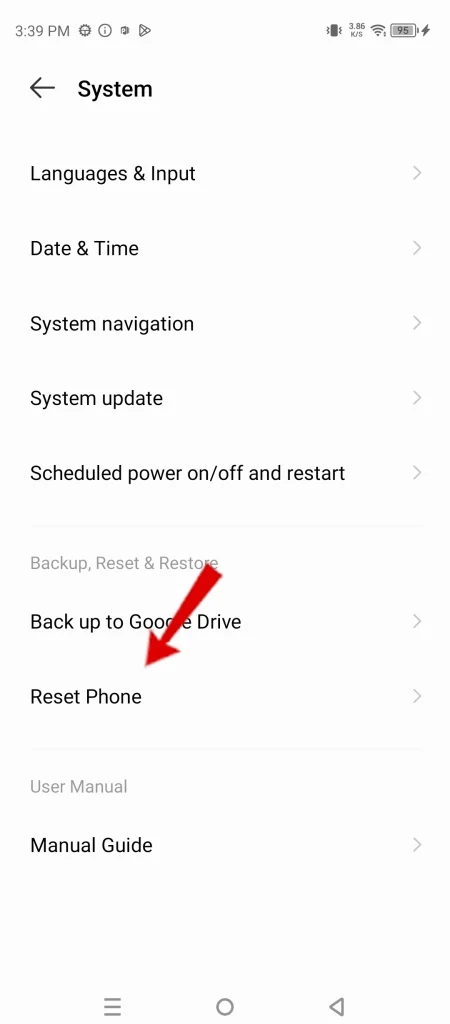
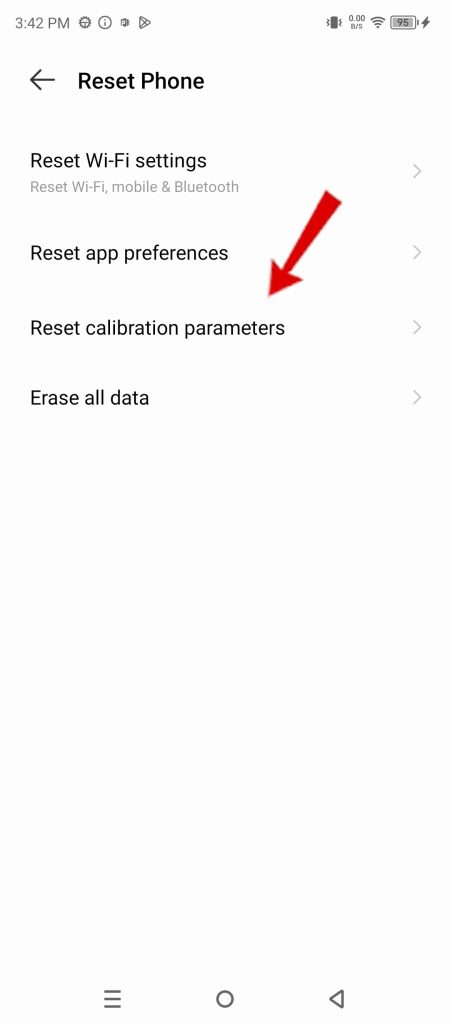
Step 5: Confirm Reset: Carefully read the warning message, and if you’re sure you want to proceed, tap “OK” to confirm the reset.
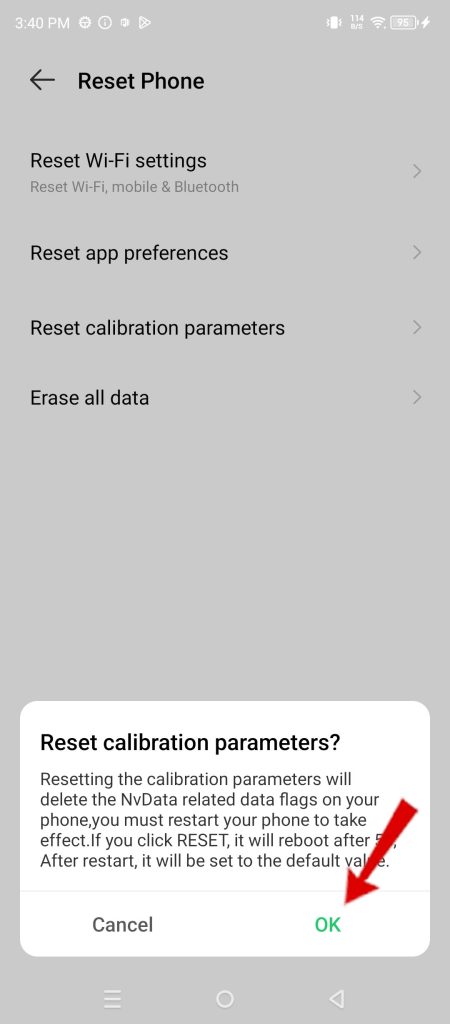
Importance of Resetting Calibration Parameters
Calibration parameters ensure your phone’s sensors function accurately. Over time, due to various factors like dropping your phone or using a screen protector, these calibrations can become misaligned, leading to touch response issues.
Resetting them allows your phone to re-establish a baseline for sensor readings, potentially resolving these problems.
Note: If the issue persists after resetting calibration parameters, consider backing up your data and performing a factory reset. It’s also advisable to consult Infinix customer support for further assistance.

Online Content Service Provider (Tech Writer) Since 2012.

