The Autofill feature on your Infinix Note 30 5G offers convenience by automatically populating forms with saved information. If this data becomes inaccurate or outdated, a reset can ensure optimal functionality.
This guide outlines the process of resetting Autofill values on your device.
Resetting Autofill Values (Step-by-Step Guide)
Follow these steps whenever you’re all set to proceed.
Step 1: Access Developer Options
- Open your phone’s Settings application.
- Navigate to the System section and tap on it.
- Locate the Developer Options entry. If visible, proceed to step 2. Otherwise, enable Developer Options as outlined below.
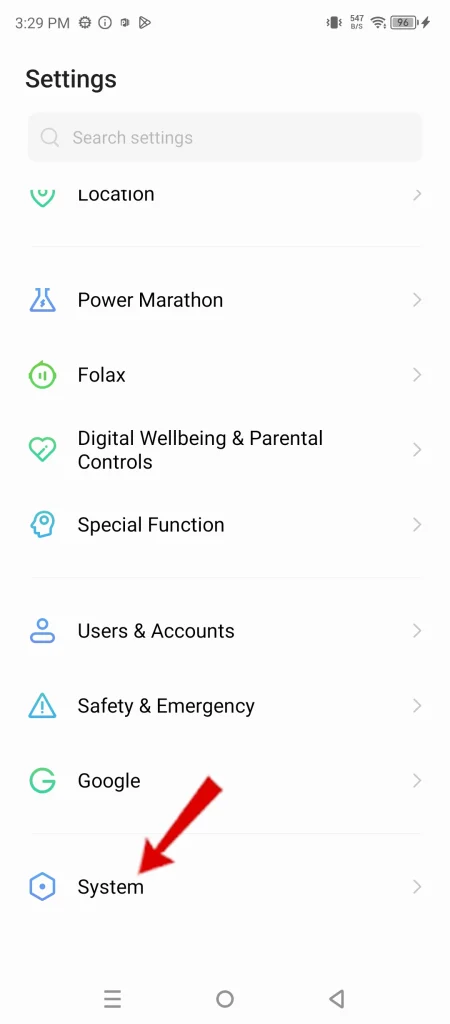
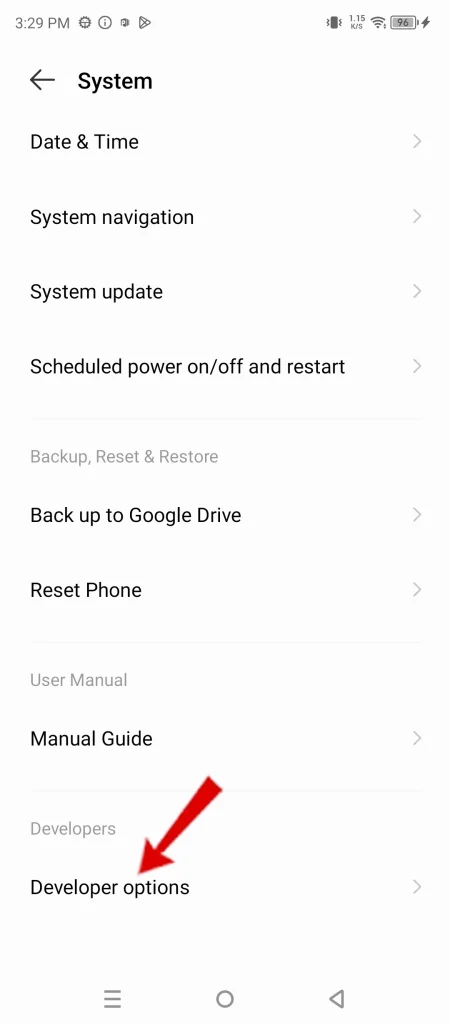
Step 2: Enable Developer Options (if necessary)
- Within the System menu, find About phone.
- Locate the Build number and tap it repeatedly (approximately 7 times). You should see a message confirming developer mode activation.
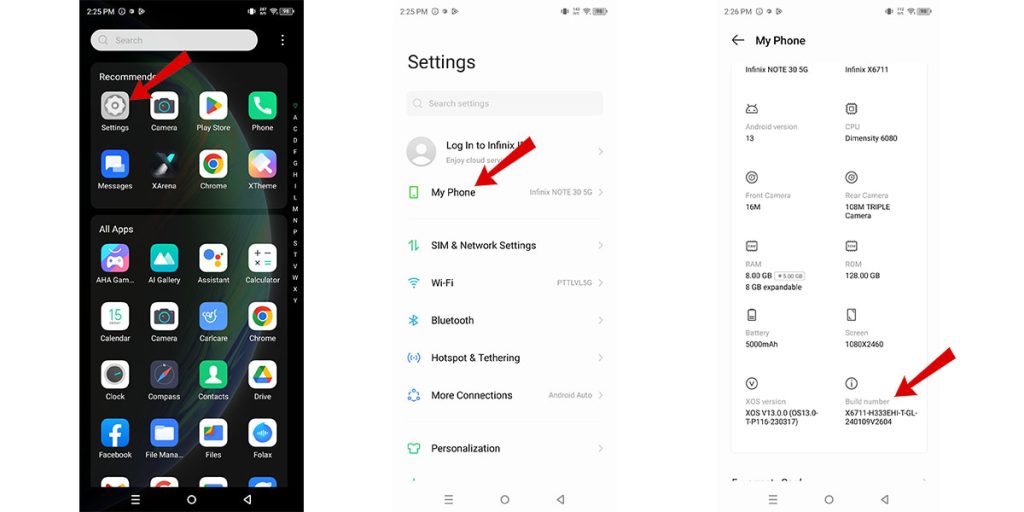
Step 3: Reset Autofill Settings
- Return to the System menu. Developer Options should now be visible.
- Within Developer Options, scroll until you find the Reset to default values option.
- Tap this option to restore Autofill settings to their original state.
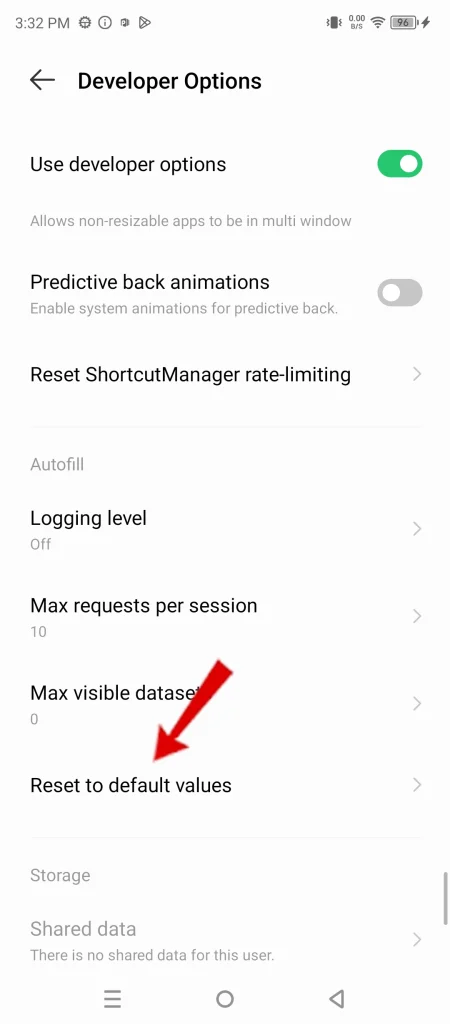
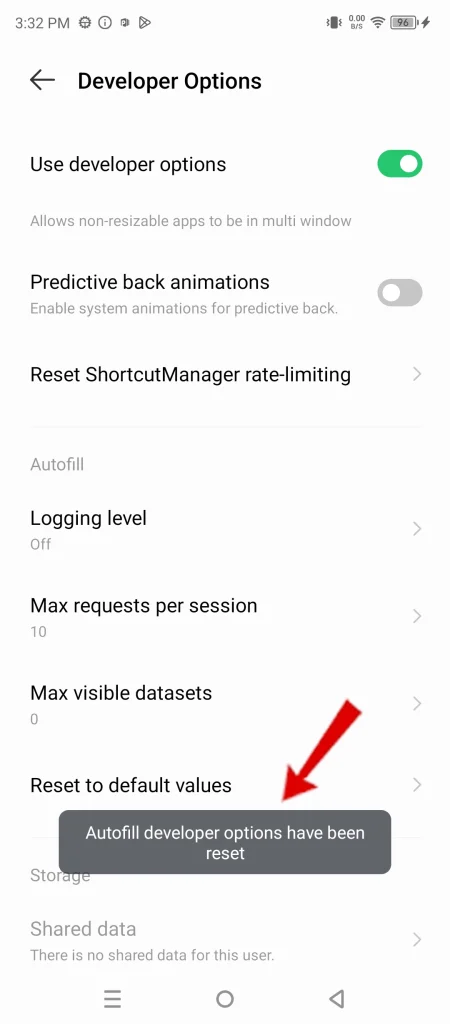
Understanding the Benefits of Resetting Autofill
- Accuracy: Resetting Autofill removes outdated data, ensuring forms are populated correctly.
- Privacy: This process can safeguard your personal information by clearing potentially sensitive details stored by Autofill.
- Efficiency: A reset prevents incorrect Autofill suggestions, streamlining your form-filling experience.
And that’s all there is to resetting auto-fill values on the Infinix Note 30 5g smartphone.

Online Content Service Provider (Tech Writer) Since 2012.

