Sometimes, apps on your Infinix Note 30 5G might misbehave due to changed settings or permission conflicts. Resetting app preferences offers a way to fix these issues without affecting your valuable app data.
In this guide, we’ll walk you through the simple process of resetting those preferences on your device.
How to Reset App Preferences on Infinix Note 30 5G
1. Navigate to Settings
- Begin by opening the “Settings” app on your Infinix Note 30 5G.
2. Access the System Menu
- Scroll through the Settings options and locate the “System” section. Tap on it to proceed.
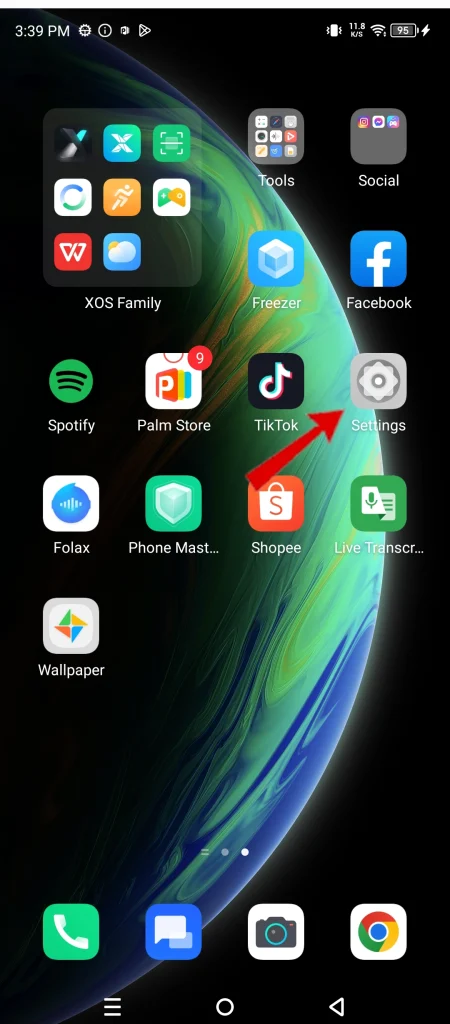
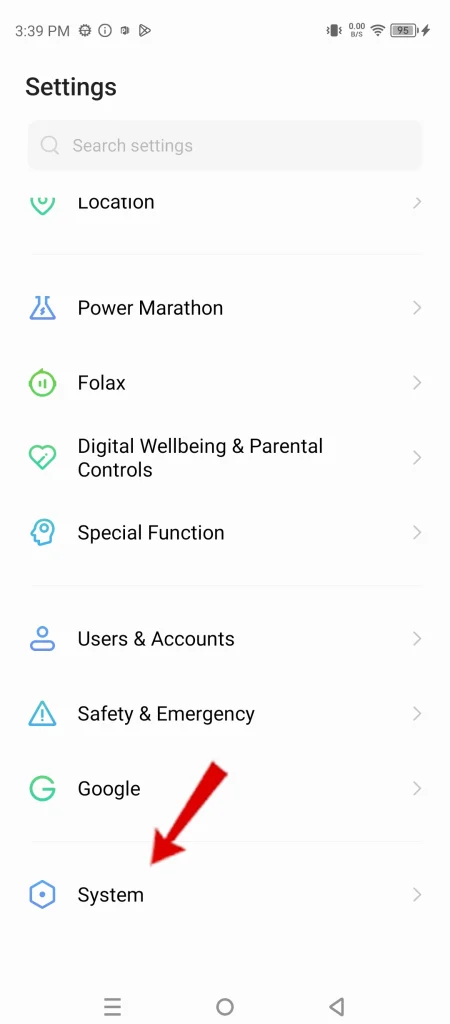
3. Locate Reset Options
- Within the System menu, find the “Reset Phone” option and tap on it.
4. Choose ‘Reset app preferences’
- You’ll see several reset options. Select the one labeled “Reset app preferences.”
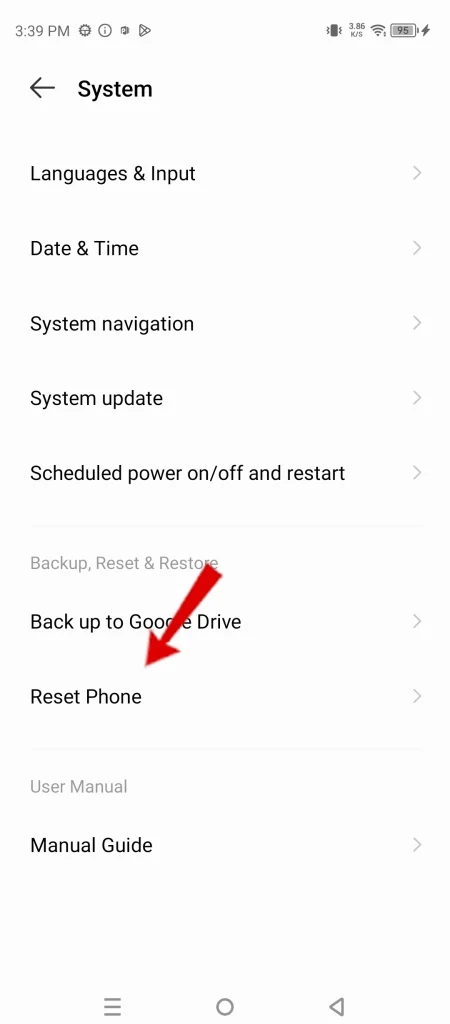
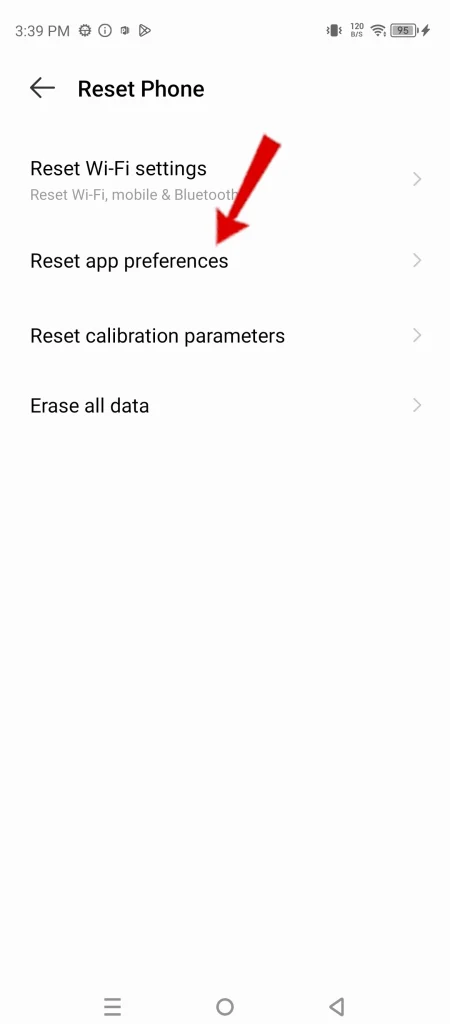
5. Confirm the Reset
- A warning message will appear, listing the changes that will occur. Carefully read it and then tap “Reset apps” to confirm your decision.
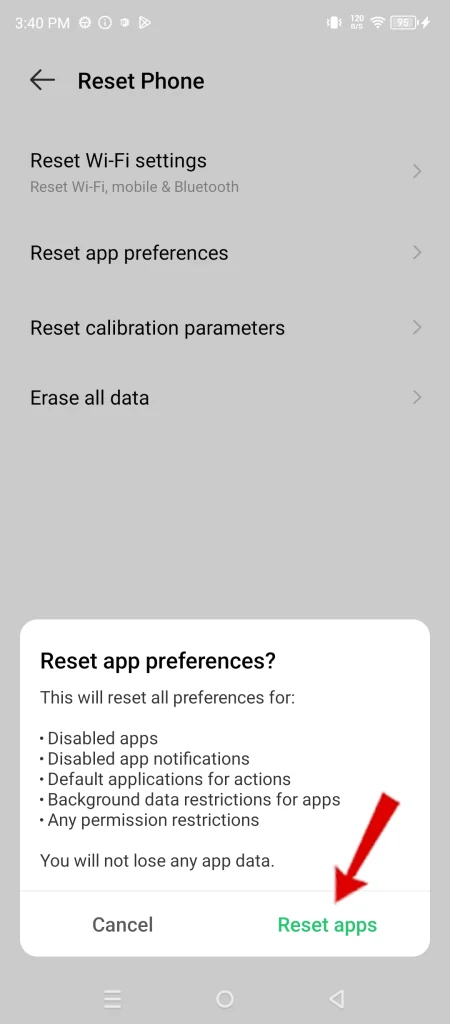
Why Resetting App Preferences is Important
Resetting app preferences offers several benefits:
- Fixes App Glitches: Resolves unusual app behavior, such as apps freezing, crashing, or opening to the wrong screens.
- Restores Default Apps: If you’ve accidentally set default apps that you want to change, resetting preferences will clear those choices.
- Manages Permissions: It helps manage app permissions that you may have granted or denied in the past.
Important Note: Resetting app preferences will not delete your app data such as saved files, logins, or in-app settings.
Let me know if there are other tasks you’d like help with on your Infinix Note 30 5G!

Online Content Service Provider (Tech Writer) Since 2012.

