Staying informed during critical situations is crucial. Your Infinix Note 30 5G comes equipped with a valuable feature called Wireless Emergency Alerts (WEA) that can warn you about potential dangers in your area.
These alerts could be about severe weather warnings, Amber Alerts, or even evacuation notices. Let’s see how to quickly enable this feature on your device.
How to Enable Wireless Emergency Alerts
Follow these simple steps to activate WEA on your Infinix Note 30 5G:
Step 1: Access Settings: Begin by swiping down from the top of your screen to access the notification panel. Tap on the settings cog icon to open the Settings menu.
Step 2: Navigate to Safety & Emergency: Once in Settings, scroll down and locate the “Safety & Emergency” option. Tap on it to proceed.
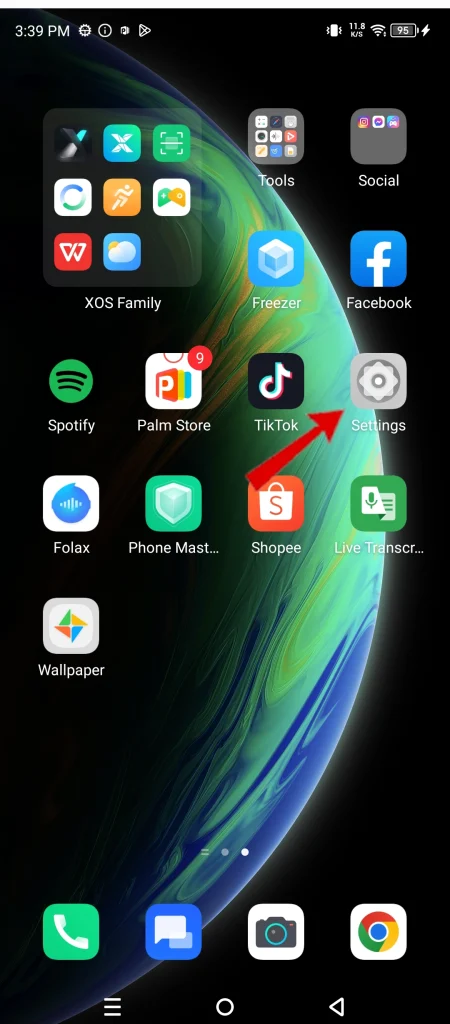
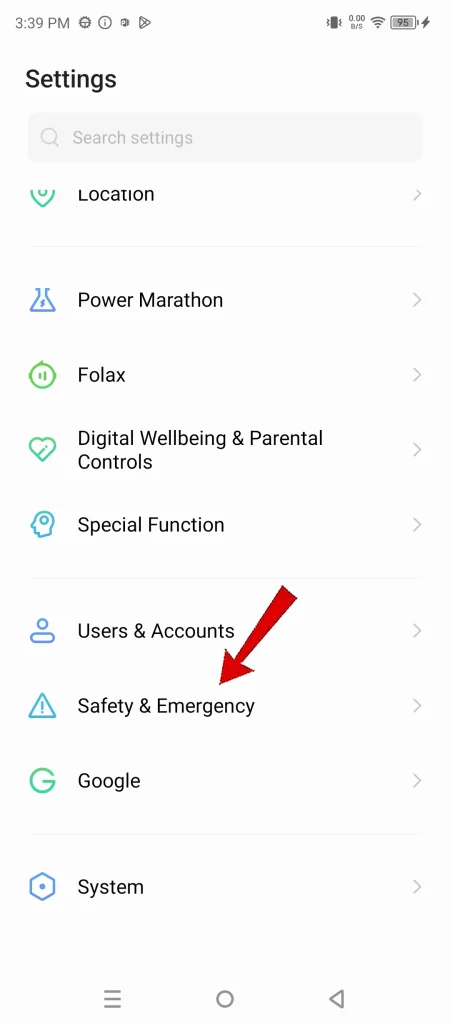
Step 3: Select Wireless Emergency Alerts: Within the Safety & Emergency menu, you’ll see a list of options. Find “Wireless emergency alerts” and tap to open its settings.
Step 4: Turn on Allow Alerts: The Wireless emergency alerts menu will display a toggle switch for “Allow alerts.” Make sure this switch is turned on by tapping it if it’s currently disabled.


Step 5: Customize Alert Types: You can now choose the specific types of alerts you want to receive. There will be a list of options like extreme weather warnings, AMBER Alerts, and public safety messages.
Simply tap the toggle switch next to each alert type to enable or disable it according to your preferences.
Why Wireless Emergency Alerts Are Important
Wireless Emergency Alerts are a critical tool for staying informed about potential dangers in your surroundings.
By receiving timely alerts about severe weather, missing persons, or evacuations, you can take necessary precautions to safeguard yourself and your loved ones. Remember, a few seconds’ notice during an emergency can make a world of difference.
So, take a moment now to enable Wireless Emergency Alerts on your Infinix Note 30 5G and ensure you’re prepared for any situation.

Online Content Service Provider (Tech Writer) Since 2012.

