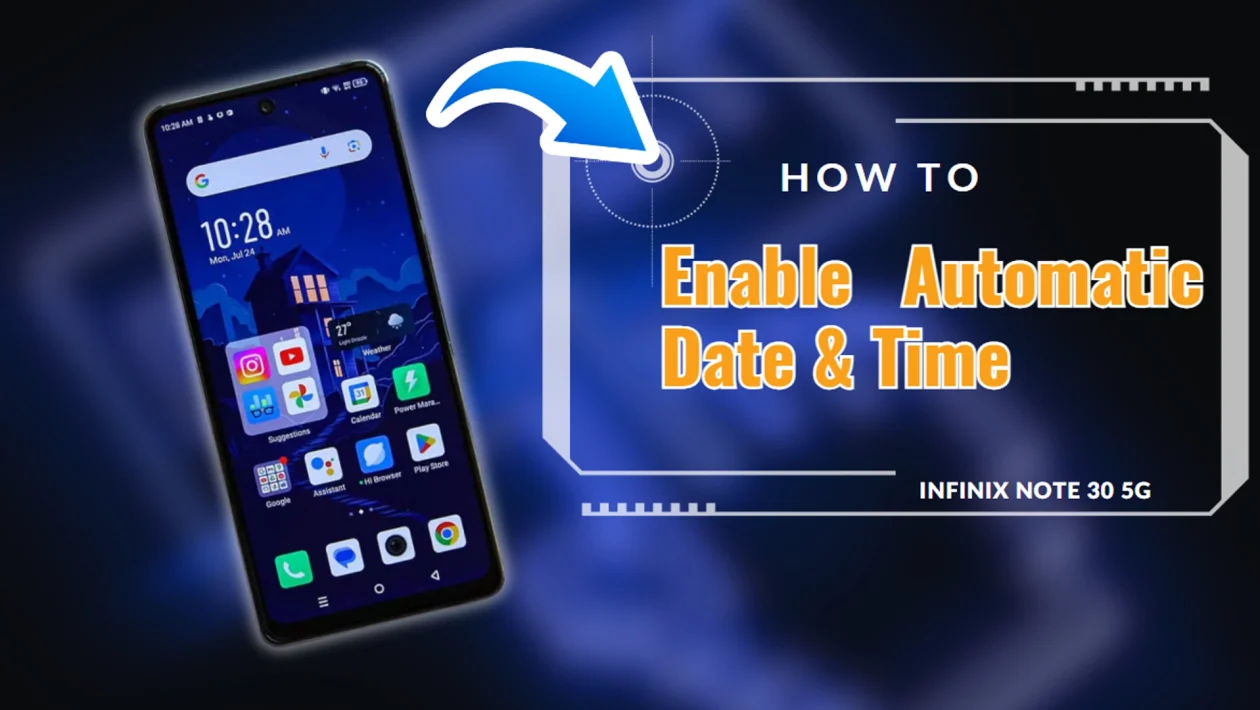Does your Infinix Note 30 5G constantly show the wrong time, throwing off your schedule? Fret no more! This phone allows you to automatically set the date and time based on your location, ensuring you’re always on point.
Let’s dive into how to enable this convenient feature.
Steps to Enable Automatic Date & Time
Step 1: Navigate to Settings. On your Infinix Note 30 5G, swipe down from the notification bar and tap the cogwheel icon to access Settings.
Step 2: Access System Settings. Scroll down the Settings menu and tap on System.
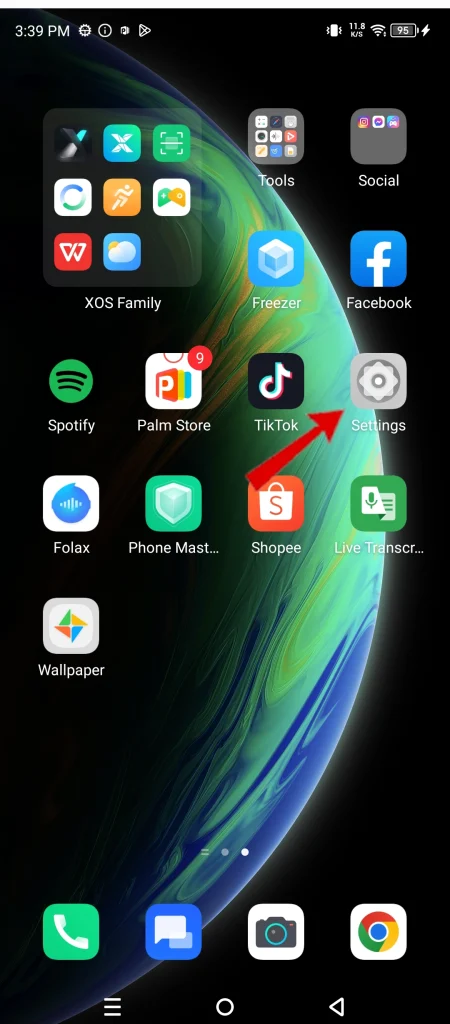
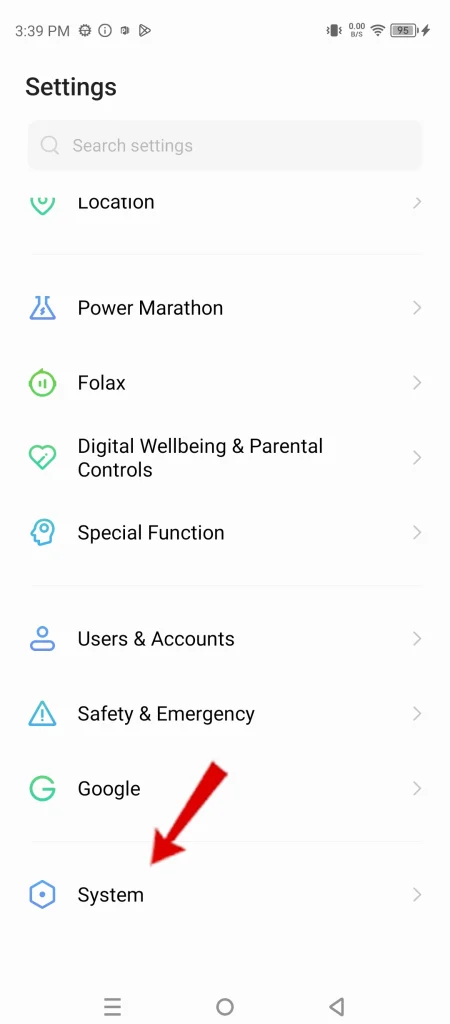
Step 3: Find Date & Time. Within the System menu, locate and tap on Date & Time.
Step 4: Enable Automatic Time Setting. Look for the option titled Auto-set Time and tap on it.
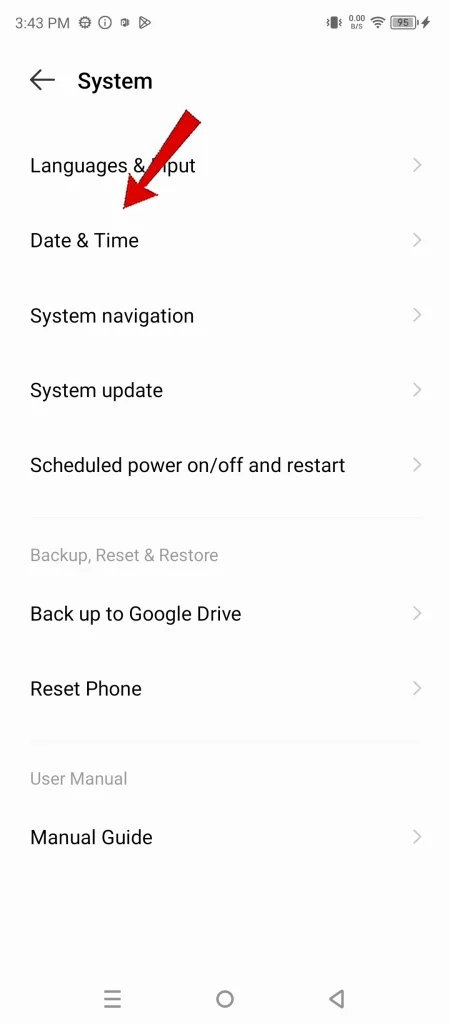
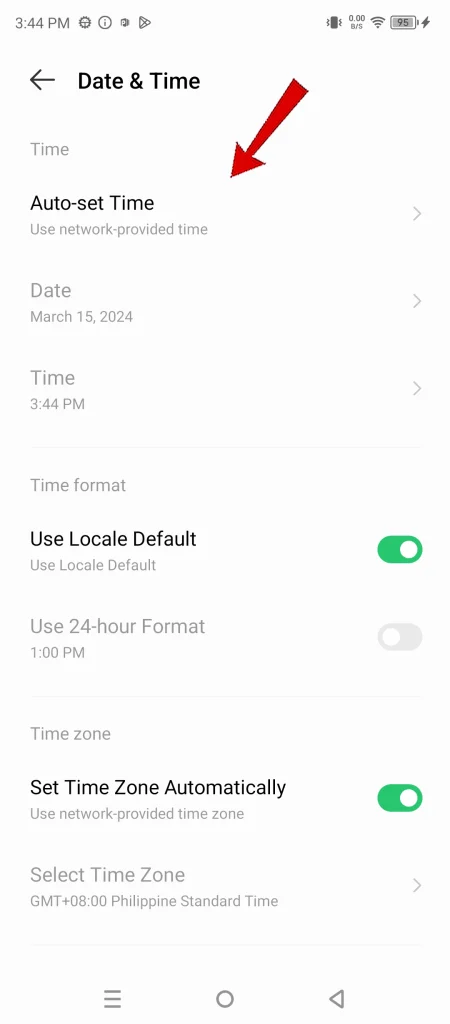
Step 5: Choose Your Time Source. Here, you’ll be presented with two options: Use network-provided time or GPS-provided time. Select the one that best suits your needs.
- Use network-provided time: This option relies on your cellular network to set the date and time. It’s a good choice if you have a reliable signal.
- GPS-provided time: This option uses GPS data to determine your location and sets the time zone accordingly. This is ideal for frequent travelers or if you don’t have a strong cellular signal.
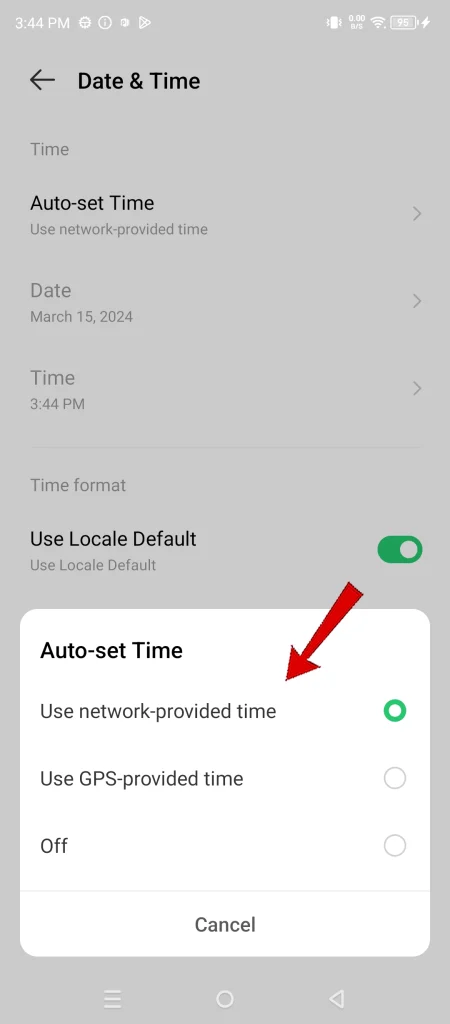
Step 6: Enable Automatic Time Zone. Make sure the switch next to Set time zone automatically is turned on.
This ensures your phone automatically adjusts the time zone based on your location, keeping you updated wherever you go.
Importance of Automatic Date & Time
Keeping your phone’s date and time accurate is crucial for various reasons. Automatic settings ensure:
- Calendar Accuracy: Your appointments and events will always be displayed with the correct date and time, preventing scheduling conflicts.
- Alarms on Point: Never miss a wake-up call or an important reminder again. Your alarms will trigger at the designated time, regardless of location changes.
- Synchronized Apps: Many apps rely on accurate date and time for proper functioning, such as automatic updates or scheduling tasks.
By enabling automatic settings, you can eliminate the hassle of manually adjusting the date and time and enjoy a seamless experience with your Infinix Note 30 5G.

Online Content Service Provider (Tech Writer) Since 2012.