Window animations control the visual transitions that occur when opening, closing, and minimizing applications on your Infinix Note 30 5G.
Adjusting the window animation scale allows you to customize these transitions, potentially enhancing the responsiveness of your device or even slightly improving battery life.
Modifying Window Animation Scale on Infinix Note 30 5G
Prerequisites:
- Ensure you have enabled Developer Options on your Infinix Note 30 5G. If not, follow these steps:
- Navigate to Settings -> System -> About phone.
- Locate the Build number entry and tap it repeatedly (typically 7 times). You should see a message indicating that Developer Options are now enabled.
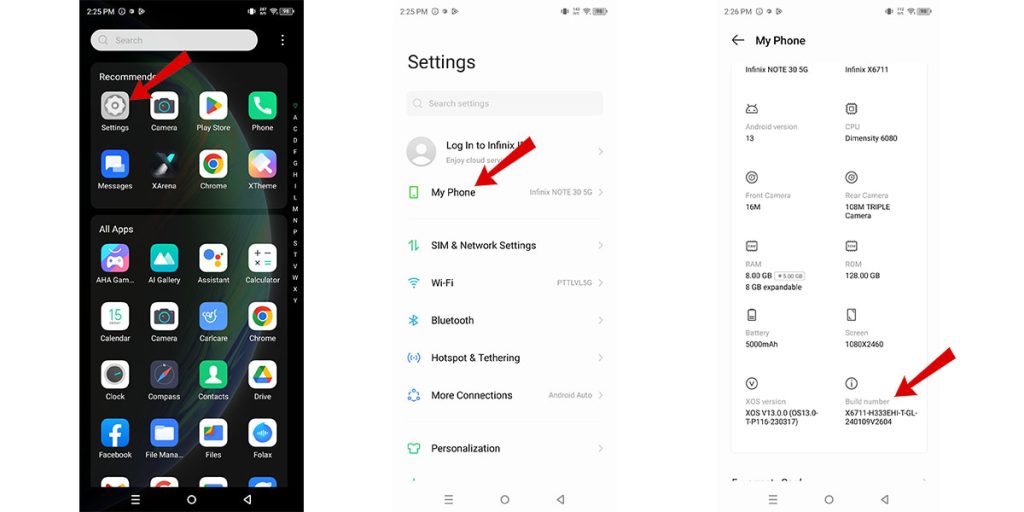
Changing the Animation Scale (Step-by-Step)
Step 1: Access the Settings app on your device.
Step 2: Scroll down and select the System option.
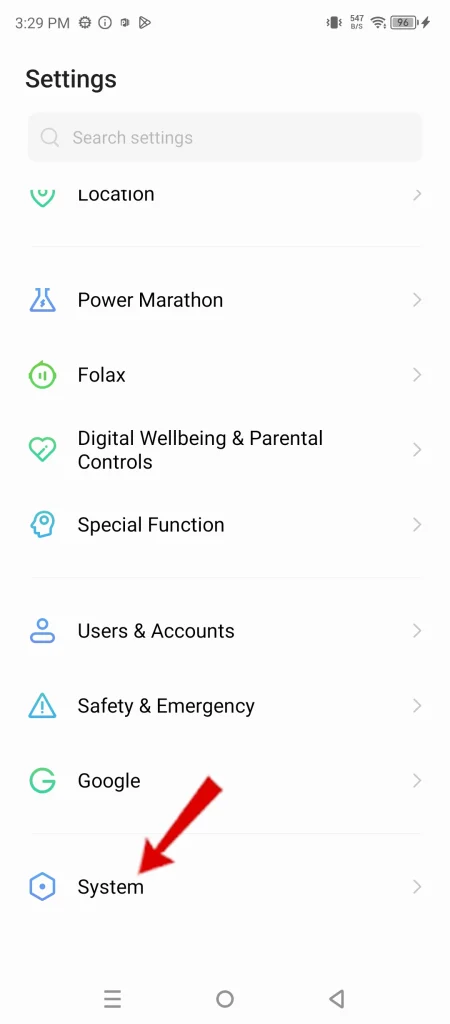
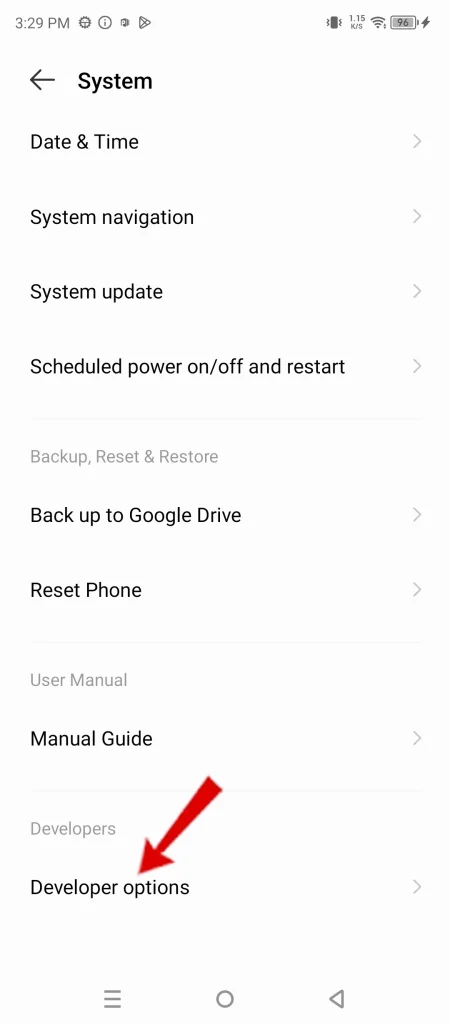
Step 3: Tap on Developer Options.
Step 4: Within the Developer Options menu, locate the Drawing section.
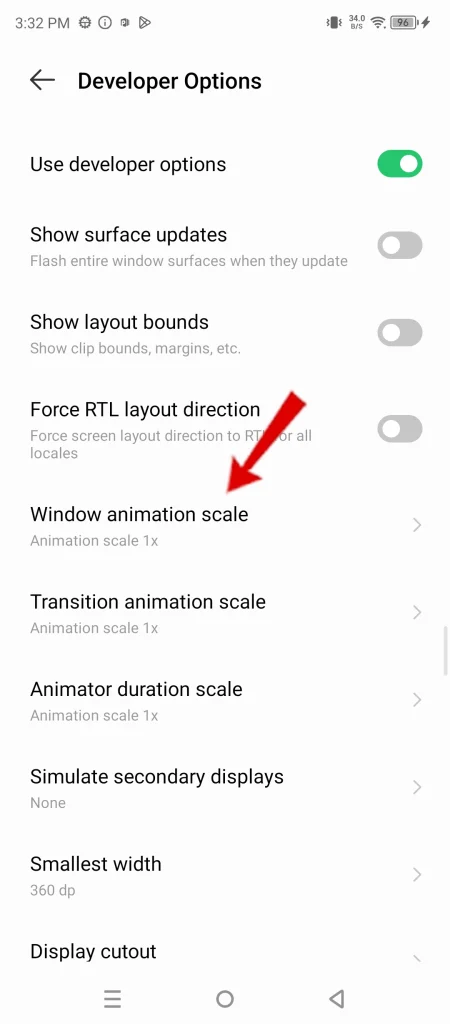
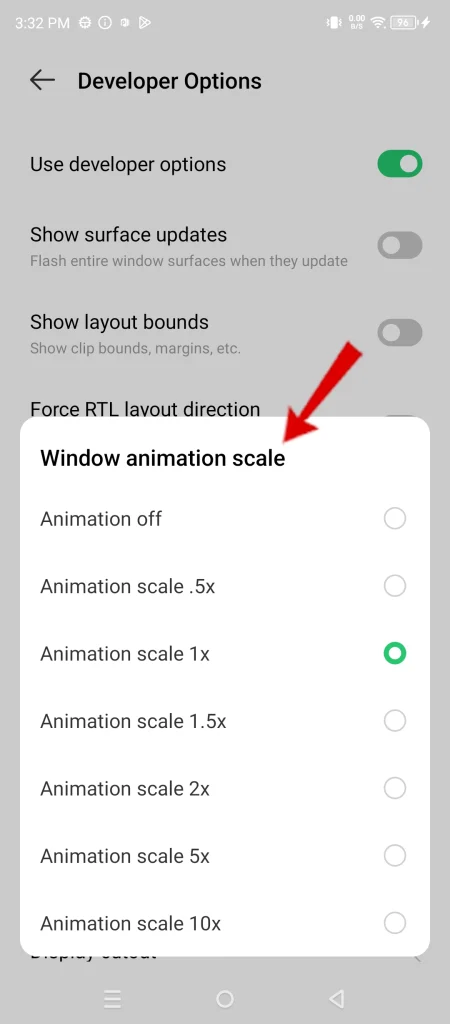
Step 5: Find the Window animation scale setting and tap it.
Step 6: Select your preferred animation speed:
- Animation scale 1x – Standard animation speed.
- Animation scale .5x – Animations will appear faster.
- Animation off – Disables window animations.
Considerations
Selecting a faster animation scale can create a perception of improved device responsiveness. Disabling animations entirely may offer a slight improvement in battery life. Experiment with different settings to find the optimal balance for your preferences.

Online Content Service Provider (Tech Writer) Since 2012.

