An emergency can strike anytime, anywhere. In such situations, having quick access to help is crucial.
The Infinix Note 30 5G comes with an Emergency SOS feature that allows you to easily reach emergency services during critical moments.
This guide will walk you through setting up Emergency SOS on your device.
Step-by-Step Instructions
1. Accessing Settings
First, you’ll need to access your phone’s settings. Swipe down from the notification bar to reveal the quick settings panel and tap on the cogwheel icon (Settings).
2. Navigating to Safety & Emergency
Once you’re in Settings, scroll down and locate the “Safety & Emergency” option. Tap on it to proceed.
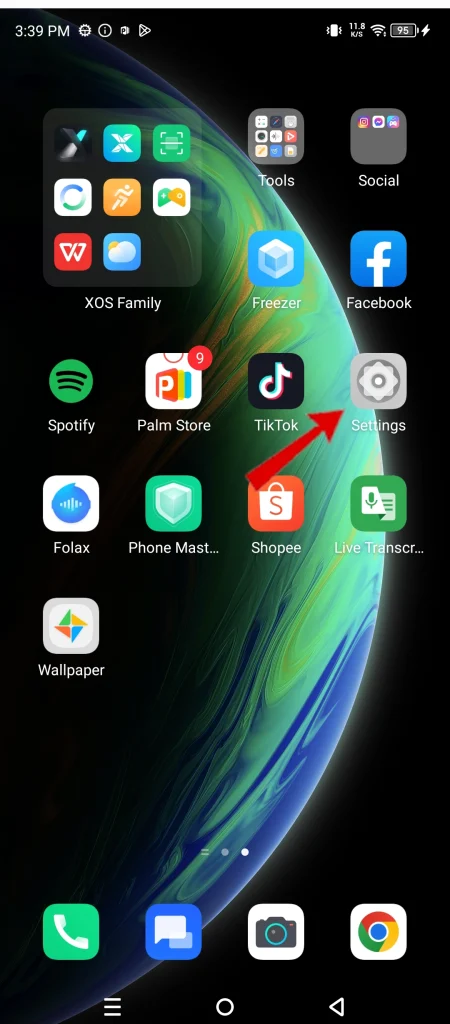
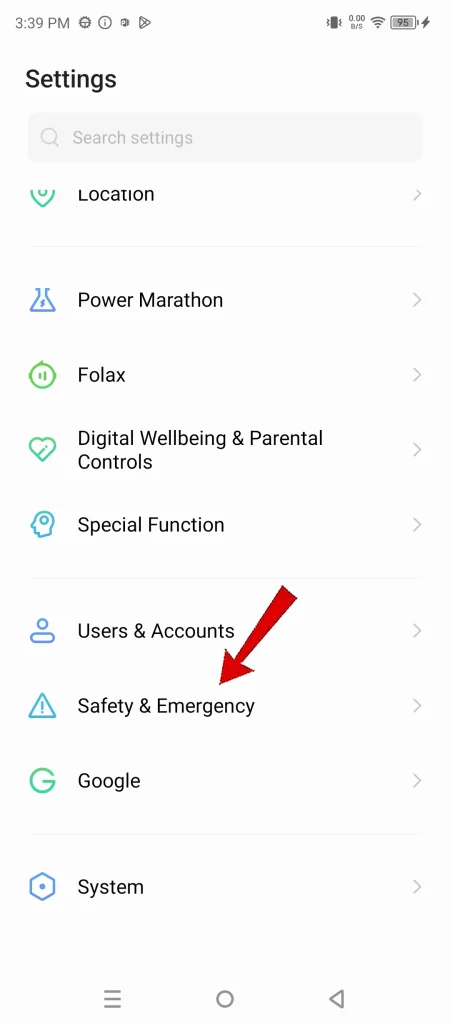
3. Enabling Emergency SOS
Within the “Safety & Emergency” menu, you’ll find the “Emergency SOS” option. Tap on it to initiate the setup process.

4. Following the Setup Wizard
The phone will guide you through a straightforward setup wizard. This wizard might involve granting permissions or configuring specific actions for Emergency SOS.
Follow the on-screen instructions to complete the setup.
Importance of Emergency SOS
Having Emergency SOS set up on your Infinix Note 30 5G provides peace of mind.
During an emergency, you can quickly activate Emergency SOS to reach help without fumbling through contacts or navigating complex menus.
This feature can be especially helpful if you’re in a situation where you’re unable to speak or explain your situation clearly.
Remember, it’s always better to be prepared than caught off guard. Take a few minutes to set up Emergency SOS on your Infinix Note 30 5G and ensure you have access to help when you need it most.

Online Content Service Provider (Tech Writer) Since 2012.

